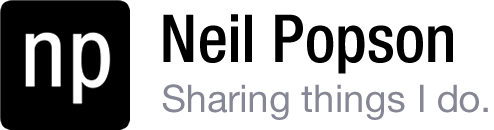Anyone who is a fan of Synergy, the keyboard+mouse multi-desktop sharing utility, should check out QSynergy and Synergy+. It’s nice to see these new projects, considering Synergy itself hasn’t been updated since 2006.
Category: Software
Firefox Search Tweak
Currently, if you type a search string into the Firefox URL bar, it will do a Google “I’m Feeling Lucky” search. If you want to change it to do a normal Google search (like Chrome does), all you need to do is:
- Go to about:config in the URL bar
- Locate keyword.url with the filter search
- Change the string value to http://www.google.com/search?q=
That’s it.
AutoHotKey
AutoHotKey is a free little program I recently discovered. The name is pretty self explanatory. For lack of motivation, I’m going to copy and paste from the website:
“AutoHotKey is a free, open-source utility for Windows. With it, you can:
- Automate almost anything by sending keystrokes and mouse clicks. You can write a mouse or keyboard macro by hand or use the macro recorder.
- Create hotkeys for keyboard, joystick, and mouse. Virtually any key, button, or combination can become a hotkey.
- Expand abbreviations as you type them. For example, typing “btw” can automatically produce “by the way”.
- Create custom data-entry forms, user interfaces, and menu bars. See GUI for details.
- Remap keys and buttons on your keyboard, joystick, and mouse.
- Respond to signals from hand-held remote controls via the WinLIRC client script.
- Run existing AutoIt v2 scripts and enhance them with new capabilities.
- Convert any script into an EXE file that can be run on computers that don’t have AutoHotkey installed.”
Blog Publishing from Word
I wasn’t aware I could publish directly from Office/Word. Pretty cool. I’m going to test some things. I happen to be using Office 2010, but I’m pretty sure the functionality is similar in Office 07.
Pictures:

How about colors?
How about gradient colors?
(Edit: Looks like gradient colors don’t work)
Bold text.
Italicized text.
How
about
different
sizes?
(Edit: It looks like it screws up the formatting if the fonts are too big)
Line Breaks:
(Edit: I guess they do not publish. On a side note it is still nearly impossible to remove a line break in Office 2010. Disappointing…)
- Number lists
-
Second
-
More
- More
-
(Edit: It should read 2. a. i. (not 2. 1. 1.). Numbered lists have limited functionality)
-
Bullet lists
-
Cool
-
More
- More
-
-
-
Second
- More
- More
- More
- Third
- More
Plots:

3D Plots:

Tables:
| Column 1 | Column 2 | Column 3 | Column 4 |
| Row 2 | |||
| Row 3 | |||
| Row 4 | |||
| Row 5 |
(Edit: The table is “expanded” vertically compared to the original version. I guess this would be a good time to try the screenshot functionality)
Screenshot:

Shapes:

(Edit: Mmm pretty)
Equations:
(Edit: Well, it looks like equations won’t publish. Frick!)
How about right justification?
How about center justification?
Highlighted text

(Edit: Okay, it doesn’t look THAT awful)
How about different fonts? (Engravers MT)
Not bad, not bad. The limitations could be due to the functionality of my WordPress theme.
Wacom Bamboo Pen Tablet
 Yesterday I had an overwhelming urge to buy something, since I had a pocket full of gift cards from Christmas. I landed upon the tablet pens at Future Shop and thought they might be fun to try. Given the history of items I have randomly purchased, I knew there was a very good chance I would be taking it back. Needless to say, I bought the Wacom Bamboo Pen Tablet.
Yesterday I had an overwhelming urge to buy something, since I had a pocket full of gift cards from Christmas. I landed upon the tablet pens at Future Shop and thought they might be fun to try. Given the history of items I have randomly purchased, I knew there was a very good chance I would be taking it back. Needless to say, I bought the Wacom Bamboo Pen Tablet.
The pen itself is fascinating. It’s wireless. It has buttons. It doesn’t use batteries. How the hell? After some googling, I got the jist of how it works. From what I gather, there is a grid of wires inside the tablet pad. When the pen becomes close enough, the grid induces a current into a small winding inside the pen which is then stored in some capacitors momentarily. This magnetic coupling with the grid also provides all the tracking information when the pen is hovering above the pad. Pretty epic if you ask me.
So anyway, here is what I think.
Pros
– The pad feels very well made. The plastics are nice and everything is solid.
– It’s very sleek and pleasant to look at.
– The pen tracks exactly how I’d want it to track. It feels accurate.
– Pressure sensitivity works well in Fireworks and Photoshop.
– The pen is weighted well.
– Battery-less design is very nice.
– Three extra pen tips are included.
Cons
– There isn’t many options for the programmable pen buttons. The default settings are pretty good though.
– The “Bamboo Pen” does not have an eraser on the back of the pen, and yet the “Bamboo Pen and Touch” does. This doesn’t make sense. I want an eraser =(.
– The dual monitor support is flawed. When using multiple monitors, the horizontal tracking is faster than the vertical tracking and it impossible to draw properly with. An option to only track on one monitor is needed. I have to disable one of my monitors to use the pen properly. This is a big issue.
-The pen is a little too fat for my liking.
Overall, the pen is good. I’ve had a ton of fun trying to paint and draw with it for the past day. There is no way I will be taking it back. Here is a painting I did with it earlier today. I’m not exactly an artist, hopefully I can get better.

Windows Exposé!
There is a free application for Windows Vista and Windows 7 which implements the exposé functionality found in Mac OSX or a Compiz enabled Linux distro, and it does it very well. It’s called Switcher.
If you have Vista or 7, I strongly suggest you try Switcher out. It’s smooth, responsive, and extremely tweakable. It works good on dual monitors too.
Credit to criccio for the video.
You can download it here http://insentient.net/
Mumble Makes Talking Cool Again
There is a new voip app on the block, and it’s name is Mumble. It’s very similar in purpose to Ventrilo and TeamSpeak. The reason I like it:
- available on OSX, Windows, and Linux
- open source
- low resource
- low latency
- easy server-side setup
- very useful headset setup wizard
- clean non-flashy interface
- minimizes to system tray (I know this is a minor feature, but very handy)
You can download it here: npopson.com/software/Mumble-1.1.8.exe or sourceforge
After installing Mumble, connecting to a server is a breeze. Just click the “Server” tab, then “Connect”. There is a long list of public servers, or you can click “Custom Server” and connect to mine. =). Address is npopson.servegame.com, port is default (64738) and don’t forget to pick yourself a username.

The server should be on 24/7 since I set it up as a Windows Service. This isn’t a tried and true program, so I can’t promise it will be perfect, but what I see looks very good.