I was cleaning up my network today and was frustrated that I couldn’t enable bridge mode on my Telus Actiontec v1000h modem/router to put it into a modem-only state. The problem is that Telus changed the root/tech passwords on firmware 31.121L.13 and nobody knows what they are. My buddy Mike told me to try editing the webpage source and I’ll be damned it actually worked!
Basic Instructions (if you don’t want to watch the how-to video below):
1. Go to 192.168.1.254 (or whatever your gateway is) and log in to the admin/telus account.
2. Go to the Advanced Settings tab and open up WAN IP Addressing.
3. Open up your web browser’s developer tools (F12)
4. Search for <tr id=”id_rfc_1483_transparent_bridging” style=”display: none;”>
5. Change “display: none;” to “display: block;”
6. Select the now visible Transparent Bridging option on the page, then Apply
7. You’re done! You can see that the bridge is enabled on the Status tab under Connection Status > ISP Protocol.
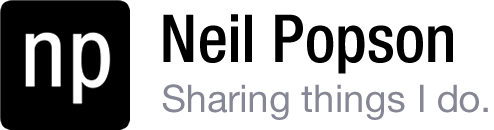

 I’ve put this application together to switch quickly between Chrome and Firefox as I often do. Simply put, this will allow you to open an active Google Chrome tab in Mozilla Firefox (and vice versa) using the shortcut Ctrl+Shift+F. The program itself is an executable that will run in the background and can be accessed from the system tray notification area (bottom right). It’s built with AutoHotKey.
I’ve put this application together to switch quickly between Chrome and Firefox as I often do. Simply put, this will allow you to open an active Google Chrome tab in Mozilla Firefox (and vice versa) using the shortcut Ctrl+Shift+F. The program itself is an executable that will run in the background and can be accessed from the system tray notification area (bottom right). It’s built with AutoHotKey.