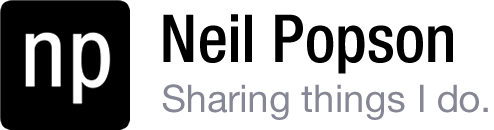I built my computer a little over two years ago. At the time, NVIDIA (a GPU manufacturer) and Intel (a CPU manufacturer) were at odds with their licensing agreements, and I ended up being stuck with a Crossfire-only motherboard. If I wanted to use multiple graphics cards in parallel, they had to be ATI cards. Nevertheless, I purchased an NVIDIA GTX280 card because it seemed like the best card for the price. Lo and behold, earlier this year I completely forgot my motherboard was Crossfire-only and I bought a second GTX280 in anticipation for new games such as Battlefield 3. That was basically a $200 mistake.
Fortunately, a lot of other people also wanted SLI on their Crossfire-only boards, and someone created SLIpatch. SLIpatch is great, but it has a few shortcomings such as requiring modified NVIDIA drivers for each driver revision. A few days ago the developer released a new tool called HyperSLI, which greatly simplifies the process and doesn’t require modified drivers. HyperSLI currently only works for motherboards with Intel processors, so if you have an AMD processor, you’ll have to stick with SLIpatch [Edit: Now works with AMD chipsets] . But if you do meet the requirements, here’s how to make it work:
- Install the latest NVIDIA drivers for your card.
- If you’re upgrading from SLIpatch to HyperSLI, just run the HyperSLI installer and click “Update”. If otherwise, just click “Install”. Simple.
- When the computer is rebooting, open up the BIOS. Most computers use either F1, F2, or DEL to access the BIOS. Look for something called “Virtualization Technology” and make sure it is enabled.
- When the computer boots back up, open up the NVIDIA Control Panel and enable SLI.