I am sometimes asked where I download stuff, so here are my favorite websites that aggregate content from all over the web.
Newly Released Movies and TV Shows
rlslog.net
This is probably my favorite site to visit. It’s laid out in a blog type format and the commenters of each post provide the links to the content. Although it sounds very unsafe, in my experience I have never had a problem. I recommend looking for megaupload.com or hotfile.com urls – they are popular and have high bandwidth rates. Being in the Mountain time zone, I can almost always watch an entire TV show before it even airs on local TV.
Live TV Shows and Events
atdhe.net
This is hands-down the best place to find live TV streaming of sporting events. I use it to watch live hockey, football, and MMA fighting – oh man I am into violent sports.
Educational Text and Solutions
pdf-search-engine.com
I find this website useful when looking for educational material during school. It’s a helpful study aid.
Everything and Anything Else
Warez-bb.org
ForumW.org
These websites are laid out in a forum format. The downside is you need register (totally free of course) in order to search, view and comment on the posts. Similar to rlslog.net, I mainly look for megaupload.com [MU] or hotfile.com [HF] links. Unlike rlslog.net, the original poster provides the links, and the commenters merely provide a “Thanks”, “Links are broken”, or “teh crack doesnt work”.
Download Clients
JDownloader
CryptLoad
If the content is large, the links are split into several WinRAR parts. For this, I use either JDownloader or CryptLoad – they are able to automate the download process and enter in passphrases for popular download sites like megaupload.com, hotfile.com, and rapidshare.com.
Last Resort
Torrentz.com
Mininova.org
isoHunt.com
If I can’t find what I am looking for through direct links, I resort to p2p (peer to peer) downloading – torrents. My favorite site to find torrents is Torrentz.com since it aggregates links from several other torrent sites. uTorrent is the best client to download with. If the download is very large (4GB+), torrents are usually a better alternative compared to direct links because there is less of a chance the torrent will die, and most direct download sites have bandwidth restrictions. I don’t regularly use torrents because new content has a low seeder-to-leecher ratio (slow download). Also, my ISP knows something is up if my upload bandwidth is through the roof.
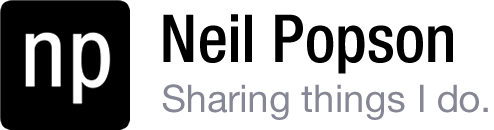
 I’ve put this application together to switch quickly between Chrome and Firefox as I often do. Simply put, this will allow you to open an active Google Chrome tab in Mozilla Firefox (and vice versa) using the shortcut Ctrl+Shift+F. The program itself is an executable that will run in the background and can be accessed from the system tray notification area (bottom right). It’s built with AutoHotKey.
I’ve put this application together to switch quickly between Chrome and Firefox as I often do. Simply put, this will allow you to open an active Google Chrome tab in Mozilla Firefox (and vice versa) using the shortcut Ctrl+Shift+F. The program itself is an executable that will run in the background and can be accessed from the system tray notification area (bottom right). It’s built with AutoHotKey.



