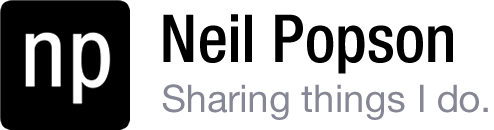This is probably just for my own future reference, but there is a ton of Cydia tweaks and apps I use, I figure I should list them.
(iPhone 4 on iOS 4.2.1)
Tweaks
- Activator – create shortcuts for just about anything
- App Switcher Brightness – self explanatory: change screen brightness from app switcher
- App Switcher Ringer – tap on the volume icon in the app switcher to change the ringer volume instead
- AppStore Update Size – show the size of an update in the App Store (useful if you’re using 3G)
- Auto3G – disable 3G when the phone is connected to Wifi or in sleep mode (battery saver)
- Backgrounder – true backgrounding of applications
- Barrel – make the springboard page transitions awesome
- BrowserChanger – change the native browser from Safari to something better like Atomic
- CyDelete – delete Cydia applications from the springboard
- Cyntact – add profile pictures to the contact list
- Fake Operator – change the cell carrier name to something more unique
- FakeClockUp – increase the transition speed of iOS animations (I prefer 1.6X)
- FBphotoSave – save pictures from the Facebook app into your pictures
- FolderEnhancer – faster than the default folders and allows folder paging
- FreeSync – allows you to use the iPhone while it is syncing with iTunes
- GridLock – place springboard icons anywhere within a grid
- HapticPro – haptic feedback of keyboard and other buttons
- LastApp – quickly switch between the last two active apps with an Activator shortcut
- LockInfo – adds configurable notifications to lockscreen, homescreen, and/or a pull down “InfoShade”
- Lock Weather Plugin
- RSS Plugin
- Twitter Plugin
- Typography Time Plugin
- MagicFingers – close app with 3, 4 or 5 finger gestures
- ManualCorrect – opposite of the native AutoCorrect: tap on correction suggestion to change word
- Multiflow – faster and more intelligible than the native app switcher, shows a mini-preview of running apps
- MultiIconMover – move multiple icons very quickly
- MyWi4.0 – tethering of your 3G connection to another device through bluetooth, USB, or Wifi
- Notifier+ – adds statusbar icons for notifications – very configurable
- NoVoiceMail – removes the voicemail tab from the Phone.app because I don’t have voicemail
- PhotoAlbums+ – built into native photo app, manage, create, and password protect photo albums
- Popup Blocker – block annoying popups from pretty much anything
- Rename II – rename any apps (for instance I renamed AlienBlue to Reddit)
- Safari Download Manager – for those rare occasions when I use Safari this is a must have
- SBrotator – rotate the springboard and a few native apps that normally don’t rotate
- SBsettings – control many springboard elements with tons of options / addons
- Airplane SBsettings – toggle
- Auto3G SBsettings – toggle
- AutoLock SBsettings – toggle
- Calculator Widget – built in calculator
- HapticPro SBsettings – toggle
- iPod Widget – toggle to play/pause music
- iRetina+ – SBsettings theme, absolutely perfect
- NoLockScreen – toggle to disable the lockscreen entirely
- Remove Background – close all apps running in background
- Rotation Inhibitor – disable/enable rotation
- SpringFlash SBsettings – enable the iPhone 4 camera LED to use as a flashlight
- Volume Slider Widget
- ScreenDimmer – dim the screen, then turn off the backlight, after a configurable amount of time
- ScrollingBoard – add scrolling options to the dock and folders, scroll left in dock for iPod player, supports addons
- ScrollingBoard LiveMaps – adds google maps to a springboard page!
- ScollingBoard Web Browser – adds a web browser to a springboard page – I love this.
- ShakeToUndo Killer – removes the incredibly annoying iOS feature
- SleepFX – custom screen effects when screen turns off from sleep button
- StayOpened – prevent the App Store from closing upon installing/updating an application
- SwitcherMod – hide apps that aren’t actually running in the background (wtf, Apple?), drag to reorder, show close button by default
- ToneFXs 2.0 – Change the notification sounds of any application
- Winterboard – theming application
- inPulse – the only Winterboard theme I’ve ever liked
- Transparent Slider bkg – makes the background of the lockscreen slider invisible, a minimalistic look
- WeatherIcon – adds weather information directly to the weather.app icon, as it should be
Applications
- BatteryDetective – useful for troubleshooting what app is draining your battery
- BatteryLogger Plus – keeps track of the rate of battery useage and makes a nice plotted timeline
- biteSMS – superior to native SMS, and the QuickReply option is FANTASTIC
- Firewall iP – useful if you have rogue network connections running and need to troubleshoot
- Grooveshark – stream any songs to your phone, save playlists, offline play options – requires $9/mo subscription after free trial
- iFile – browse the iPhone’s internal files, copy, view, and run files
- Installous 4 – pirate App Store apps (but buy the ones you like for heavens sake!)
- iWhiteBoard – draw directly on top of any app for annotations, then take a screenshot
- MobileTerminal – a terminal emulator
- NetServices – shows your internal and external IP address as well as other network information
- SysInfoPlus – shows memory useage, running system processes, and other system info
- Veency – view and control the iPhone on a computer over a VNC server – neat, not very useful unless you bust the screen